Tuesday, September 30, 2014
Tuesday, September 17, 2013
 Chrome as your default browser.
Chrome as your default browser.
- Log into the browser. By logging into the browser you area able to sync your bookmarks, extensions, and saved passwords between devices. You were probably prompted the first time you ran Chrome and if you didn't do it then, you can log into the browser by going to the
 button in the upper right hand corner. Choose log in, if it says that you are already signed in, your one step ahead.
button in the upper right hand corner. Choose log in, if it says that you are already signed in, your one step ahead. - Install Extensions - When you a new tab, you should see your apps listed. One app is the chrome web store. You can install many different extensions that are really helpful.
- IE Multi - this will allow you to open SIS from within Chrome and everything work. Essentially it is using IE engine inside the tab you select.
- Ad-Block Plus - This plugin blocks a lot of those annoying ads as well as some malware that tries to install on your computer before it has a chance to show up. It's a great app that you rarely have to do anything with.
- Ginger - This extension checks your spelling and grammar when you are creating emails. It will work in some other text entry places as well, but it has helped me many times by correcting my grammar and spelling mistakes.
Saturday, November 13, 2010
Google Earth

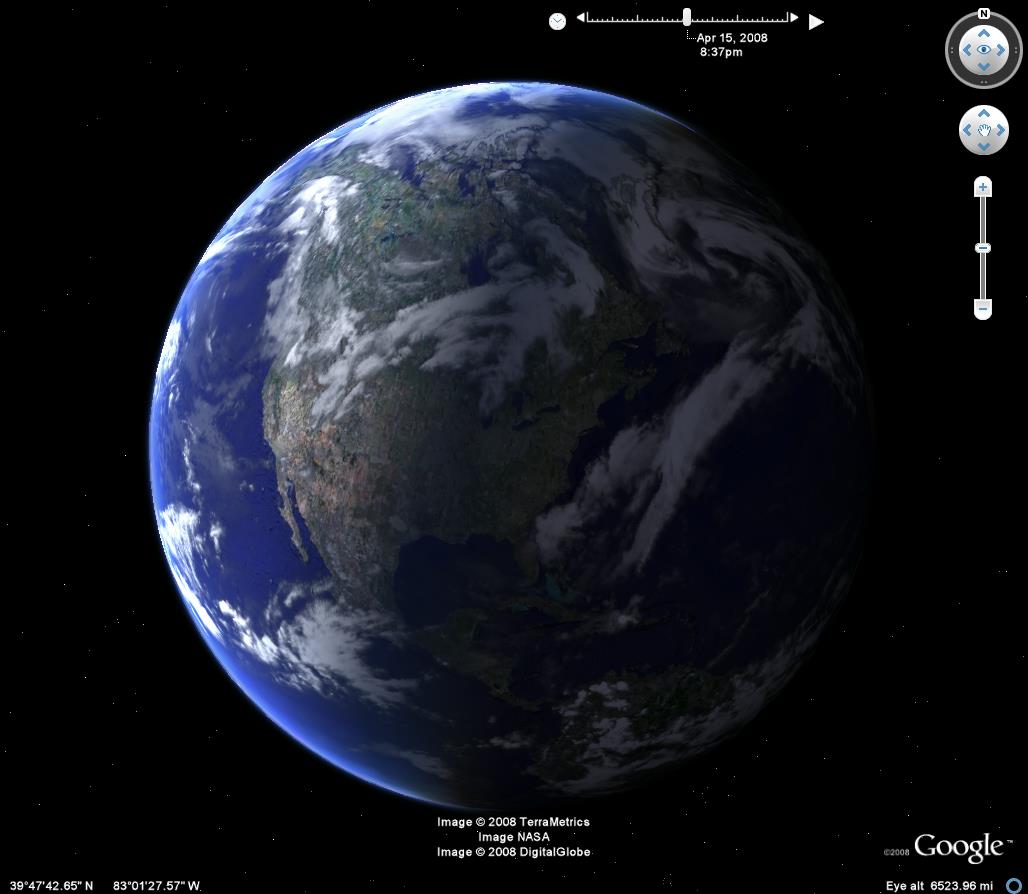
Google Earth is another one of the free applications from Google that I believe has some great impact in Education. Many students are visual learners and any time that you can give something visual to correlate to something your saying will have a positive impact on them.
There are many ways that you can use Google Earth in almost any classroom. Science and Social Studies classrooms come to mind first with their ability to show locations of events, natural resources, and current events on an interactive globe. English classrooms can show where events happened in a book, or maybe if the story didn’t have a location, it would be interesting for the students to try and place where the story happened based on literary clues on climate, ethnicity, language, and culture. Google Earth is better than having every pull down map ever made right in your classroom.
Many people believe that Google Earth has its place in trying to find your house in a satellite image. While this is true and students find it interesting to view aerial and satellite photography, there are many other things you can do. For a quick look, load up the application and turn on features in the bottom left hand corner.
If you want more information on how to use in your classroom, I would be glad to help, or you can just do a quick search on Google Earth in a ____ classroom. There are many resources out there and here is one to get you started.
Wednesday, October 20, 2010
Google Docs
Google Docs is not without faults. There are occasionally bugs in the sharing aspect (I currently have a bunch of documents that I can't delete.) Also, sometimes the page loads in a strange manner, or the curser acts oddly. Both of these things can be fixed very quickly by just refreshing the screen (F5.)
Here is a document by Richard Byrne at http://www.freetech4teachers.com over google tools.
Google for Teachers -
Tech Thursdays
Tiger Tube
The second use, is what I am most excited about. My goal is for this site to be a place where students can submit videos of content that they have created, either for class, or just something they have done on their own. Many of our students have done work they should be proud of and this is a great place to show it off.
I encourage you to submit your own videos, or give assignments (possibly extra credit) for quality student created content.

